Quite apart from offering us an easy way to navigate the world, Google Maps and Street View serve as windows to the world. You can get a bird’s-eye view of notable landmarks or check out a neighbourhood you may be considering relocating without having to travel there. These apps offer recommendations on local restaurants and activities. As good as the technology is, you may not want images of your home easily accessible to anyone who enters your address intentionally or randomly.
Discover our latest podcast
Why you should blur out your home
Google Street View offers a street-level view of cities, towns and neighbourhoods around the world. The images are captured by roving vehicles and individual photographers. Since its launch in 2007, it has been fraught with many legal issues as some people and communities felt their privacy and safety have been compromised by the easy-to-access images exposing them to potential thieves, stalkers, aggressive sales people and nosy neighbours.
How to blur out your home
Thankfully, you can opt to have your image or that of your residence blurred out on Street View if you have any of these concerns.
For the images that Google owns, you can request blurring or report the photo as long as it contains your face, home, or other identifying information. An article on Mashable lists the steps you need to take:
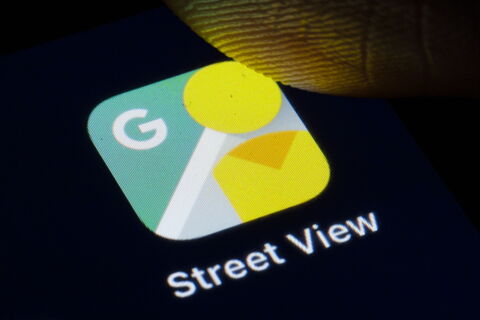
- Go to Google Maps and enter your home address
- Enter into Street View mode by dragging the small yellow human-shaped icon, found in the bottom-right corner of the screen, onto the map in front of your house
- With your house in view, click 'Report a problem' in the bottom-right corner of the screen
- Center the red box on your home, and select 'My home' in the 'Request blurring' field
- Write in the provided field why you want the image blurred (for example, you may be concerned about safety issues)
- Enter in your email address, and click 'Submit'
Be sure you really want the image blurred out as Google warns that the action cannot be reversed.
Sources used:
CNET: Protect Your Privacy: Blur Your Home on Google Maps Right Now
Google Support: Blur or remove 360 imagery and Photo Paths
Life Wire: How to Blur Your House on Google Maps
Mashable: How to blur your house on Google Street View (and why you should)Getty/















